Want to Manage C9300s in the Meraki Dashboard?
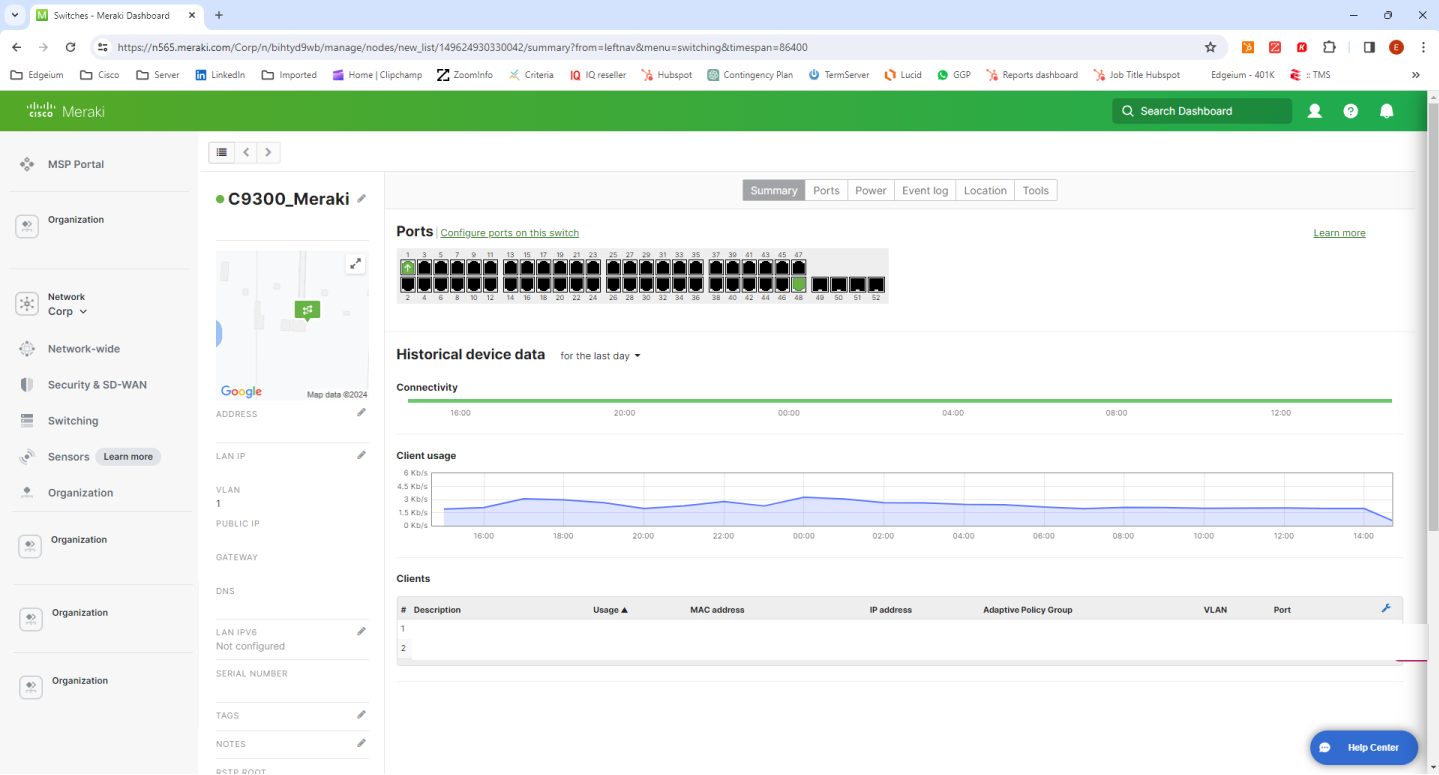
Interested in adding C9300s to the Meraki Dashboard?
Good news! You can now stack multi-gig C9300s with standard access C9300s, and manage in the Meraki cloud. This means a much larger selection of interfaces, as well as physical stacking up to 480Gbps. If you're currently a Meraki user who deployed anything but the more expensive MS390s, then you know why this is frustrating! A Meraki estate now wanting Multi-gig ports most likely requires a forklift upgrade into at least the MS390s if you want the benefits of physical stacking. MS390s are the first line that offer 48 port switches with Multi-Gig ports, and it is unlikely that MS390s were chosen in existing estates for the sake of standard 1G data or PoE switching. Multi-gig ports prior to this year were a more expensive switch option that offered an 'unproven' return as all access points had a 1G network interfaces. As of this year, however, any newly purchased access point plugged into a non multi-gig switch is a bottle neck. 2.5G, 5G, and 10G network interfaces are now the norm for access points. Read more here: New mGig more of a “meh” gig?
Interested in marrying C9300s and Meraki management? Lets do it!
First note that only the C9300 and C9300X can be migrated to Meraki. This includes stand alone switches and stacks. IOS-XE will be replaced with a new software image provided by the Meraki cloud and local console access / CLI will no longer be available. During the migration process, the switches flash, configuration, USB-flash, and all files will be formatted.
The following models can now be managed via Meraki:
- C9300-24T
- C9300-24P
- C9300-24U
- C9300-24UX
- C9300-24S
- C9300-48T
- C9300-48P
- C9300-48U
- C9300-48UN
- C9300-48UXM
- C9300-48S
- C9300X-12Y
- C9300X-24Y
The following network modules are also supported. If a switch has any other network module than the ones listed below, migration will fail.
- C3850-NM-2-40G
- C3850-NM-4-10G
- C3850-NM-8-10G
- C9300-NM-2Q
- C9300-NM-8X
- C9300-NM-2Y
- C9300X-NM-2C
- C9300X-NM-8Y
- MA-MOD-2X40G
- MA-MOD-4X10G
- MA-MOD-8X10G
Again, migration WILL NOT be successful if an incompatible network module is present.
To migrate, the C9300s must be running at least IOS-XE 17.10.x in INSTALL mode. Please check the release notes for your version to convert from BUNDLE mode. INSTALL mode is loaded via 'packages.conf' where BUNDLE mode is loaded via 'longpackagefilename.bin'. C9300X require a certain image - IOS-XE 17.09.03m2.SPA.bin.
And without further ado, please follow these steps to move your Catalyst 9300 from IOS-XE to the Meraki cloud.
- Check compatibility with the command ‘show Meraki compatibility’
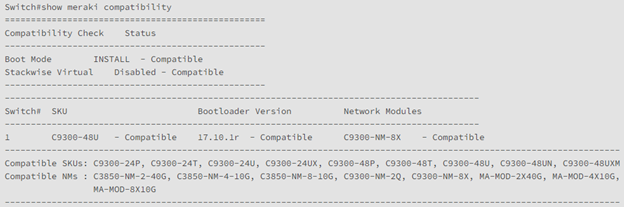
- Ensure switch can communicate with the Meraki dashboard
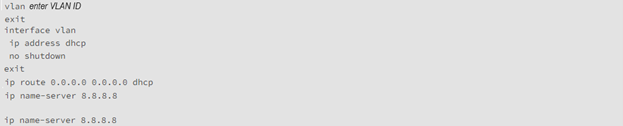
If you can ping dashboard.meraki.com, you're good to go! - Begin the registration process

or if in a stack:
The 9300s will receive a Meraki ID that looks like a Meraki serial number. If registering a stack, each switch will be assigned a unique Meraki ID. You will need this ID to add the device to your Meraki network. CLI feedback will list the switches Cisco part IDs, serials, Meraki IDs, MAC addresses, its migration status, and its operating mode. You’re looking for a migration status of ‘Registered’ and an operating mode of ‘C9K-C’. - Migrate Switch to Meraki with 'service meraki start' command
Before proceeding, please remember that all local files or any attached USB storage devices will be wiped clean.
This command will begin a factory reset as well as disable CLI although console feedback will continue allowing you to monitor the process. We’ve seen devices take as much as 15 minutes to reset and boot in the Meraki managed deployment.
And that’s it! Assuming you have licenses available, you can now add your C9300 to your Meraki dashboard.
Licensing is available in the standard 1, 3, 5, 7, and 10 year terms. The licensing nomenclature is simply LIC-C9300-(24/48)(A/E)-nY. 24 or 48 based on the port count, A/E based on the software image, and n based on the term you would like.
For more information, or to learn how Edgeium can do this for you, complete the form below!